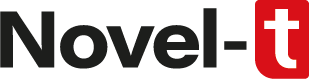Quick Start Guide
Step 1: Configure GTS and create your campaign
Begin by setting up your GTS (Geospatial Tracking System) configuration. Follow the provided guidelines to create your campaign.
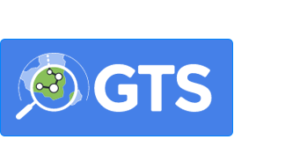
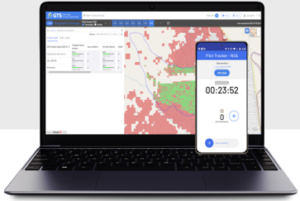
Step 2: Deploy the configuration
Once your configuration is ready, proceed with batch deployment.
Download and install on your phone the GTS store. Then install GTS connect android application.
Login then follow the “Prepare devices” procedure:
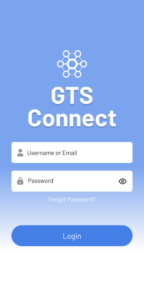
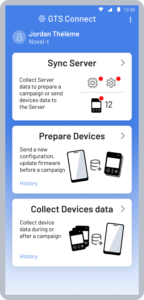
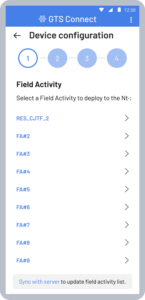
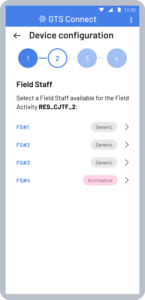
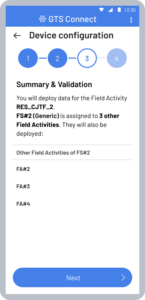
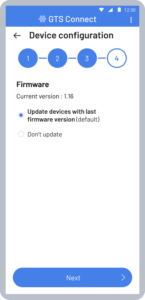
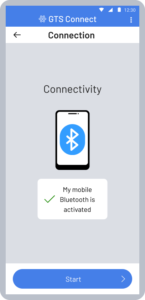
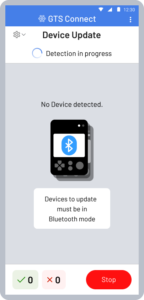
Activate multiple Nt· using the BLE (Bluetooth Low Energy) feature to automatically update the device. The blue led will start blinking:
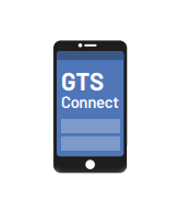
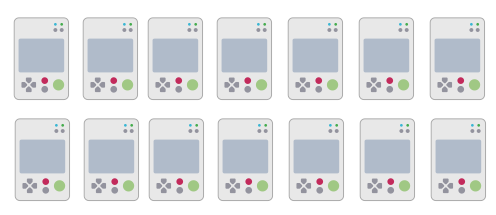
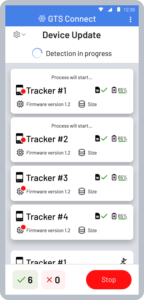
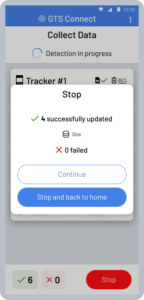
Once updated, the BLE on the device will stop (blue led).
Step 3: Dispatch to field staff & start tracking
Now that your devices are configured and deployed, it’s time to dispatch them to your field staff. Ensure that each device is connected and charged for optimal performance (green led solid).
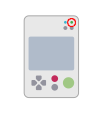
Track & Collect:
○ Real-time Tracking: Utilize connected devices or SIM cards for automatic data uploads.
○ Batch Collection: Use the GTS Connect app to gather data in batches for efficient management.
Additional Tips:
• Ensure all field staff are trained on how to use the devices effectively.
• Regularly check battery levels and connectivity status to maintain optimal performance.
Need Help?
If you encounter any issues or have questions, please refer to our documentation or contact our support team.